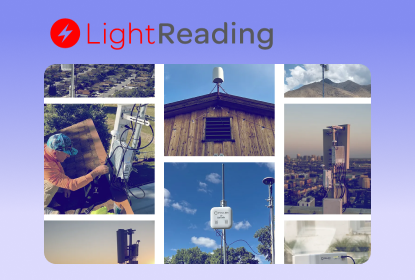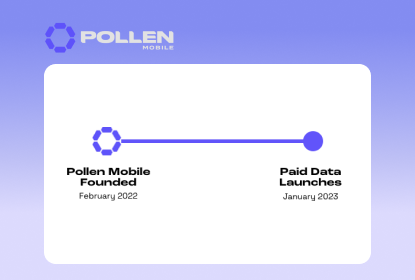We’ve been there — an urgent work email comes through, we need to log onto our computer, and Wi-Fi is not available. Perhaps we want to work from a local cafe, finally sit down and get comfortable, only to find the connectivity is spotty at best.
Mobile devices bring our work and communications outside the home and away from our desks, but that shouldn’t come at the cost of security and reliable connectivity.
We are excited to bring tethering to the Pollen Network, another industry first.
Pollen Mobile tethering allows you to extend your Pollen Mobile access to any Wi-Fi enabled device, from other phones to tablets and computers. Tethering increases the Pollen network utility by providing a new, simple way for more devices to connect to Pollen.
By providing tethering, we continue to improve the network and fulfill our commitment to deliver the same robust portfolio of functionality offered by traditional carriers, including the upcoming ability to support handoffs and voice offload.
Tethering is currently only supported by our Greenhouse-enabled Flowers. With Greenhouse Flowers, no external access gateway (AGW) is required to connect to our network. Read this post to learn more about getting your Flower onto Greenhouse.
How to Tether:
For iPhone
- Ensure that your Pollen eSIM is correctly installed. See our eSIM installation guide
- To start, the Pollen eSIM must be connected to the Pollen network. Data must pass through Pollen as the primary line. To do so, go to settings > cellular > set cellular data to Pollen
- To enable tethering:
- Go to settings > cellular > personal hotspot
- Your device will tell you the name of the network and the password. You may change the name and password
- Open the Wi-Fi settings on the device that you want to connect
- Find your hotspot network from the device you want to connect
- Enter your password
- Enjoy tethering on Pollen!
For Android
- Ensure that your Pollen eSIM is correctly installed. See our eSIM installation guide
- To start, the Pollen eSIM must be connected to the Pollen network. Data must pass through Pollen as the primary line. Reference your manufacturer’s website if you need support with device-specific settings, or visit support.pollenmobile.io
- To enable tethering:
- Go to settings > network & internet > open mobile hotspot and tethering > open mobile hotspot > slide bar to use Wi-Fi hotspot and enable tethering.
- Your device will tell you the name of your personal network and the password. You can also opt to change the name and password of your network in the device settings.
- Open the Wi-Fi settings on the device that you want to connect
- Find your hotspot network on the device you want to connect
- Enter your password
- Enjoy tethering on Pollen!
*note that because Android devices vary, tethering is a broad overview. If you need support, reference your manufacturer’s website or visit support.pollenmobile.io
Pollen’s mission is to provide connectivity where others can’t. We are proud to now offer tethering services that advance our mission by providing an easy way to make coverage available anywhere, anytime.



.png)